Contact Us
Post-Award Administration
Grants and Contract Administration Support
The post-award team provides administrative support, budget-management and financial oversight for Principal Investigators for all externally funded sponsored awards. To help ensure that research goals are accomplished in a manner consistent with both sponsor and AU guidelines, the post-award team
- Ensures that grant accounts are accurately set up in Workday
- Reviews and approves grant expense items in Workday for payment/posting to grant accounts
- Ensures that expenses are accurately posted to the correct grant accounts
- Prepares Costing Allocation for wages and salaries and create Accounting Adjustments and Payroll accounting Adjustments (PAAs) when required
- Creates Period Activity Pays (PAPs) for grant faculty summer salary and other grant-related compensations
- Assists with post-award budget creation and modifications
- Prepares Cost Share reports and ensures that cost share expenses are posted to the Match Grant accounts in Workday
- Reviews and approves Time & Effort Certifications in Workday
- Coordinates and assists with the creation of Professional Service Agreements (PSAs)
- Compiles Accruals and Prepaid Expense lists for the fiscal year-end process
Post-Award Knowledge Base
How to Find My Contact for Post-Award Support
Meet the Team
- Antoinette Small, Director
- Kenneth Nakamoto, Assistant Director:
Physics and Health Studies - Kay Banks, Contract Coordinator:
Computer Science, Economics, History, Math & Stats, Neuroscience,
Performing Arts, and Sociology - Shellry Costa Wrublik, Contract Coordinator:
Anthropology, Art, Biology, Center for Israel Studies, Chemistry,
Environmental Science, Katzen Gallery, Literature, Philosophy &
Religion, Psychology and World Languages & Culture
Grant Account Set-Up
OSARA sets up the grant accounts in Workday once the notice of funding is received from the sponsor.
Grant Worktag consists of
- Grant account # GRXXXXX (starts with GR for grants)
- Cost Center CCXXXXX (Unique to each dept)
- Fund FD3XX
- Nacubo Function FN02
- Workday report for reviewing the grant account — RPT Grants Award Budget vs Actual Summary
How to Generate Award Budget vs Actual Summary Report
The purpose of this report is to view the grant budget, the overall spending, and the unobligated balance.
Part 1
In Workday, try this link:
https://www.myworkday.com/american/d/task/1422$3112.htmld
Or, from the Workday home screen, click on the search bar at the top and
- Enter "Award budget vs actual”
- Select "RPT - Grants - Award Budgets vs Actual - Summary Report"
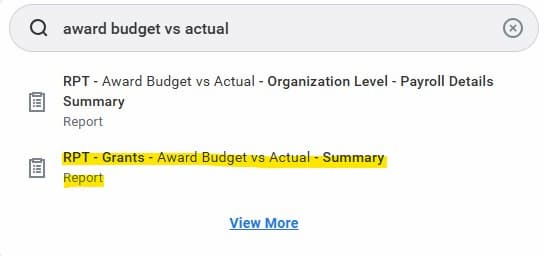
Part 2
- Company will always be American University.
- Organization is where you enter a grant identifier. The identifier can be either one of these:
• The grant account #
• The PI’s last name.
• The Cayuse Proposal #
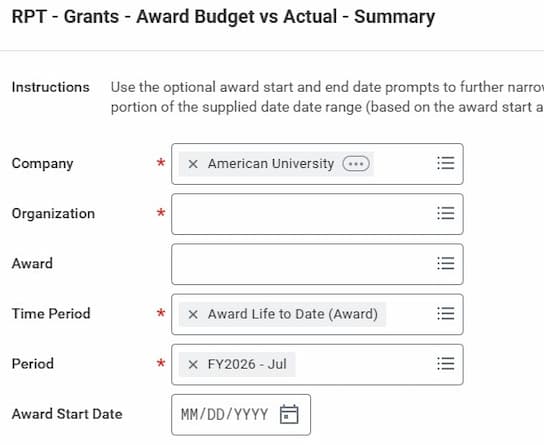
- Leave the Award field blank.
- Select the Time Period. From the drop-down, select Award Time Period, then Award life to date (award).
- Select the Period. From the drop-down choose the current fiscal year and month. Currently we are in FY 2026.
- Leave the Award Start Date field blank.
- Click OK to generate the report.
Part 3
To export the report to Excel and/or PDF document, click on the icons in the upper right of the page.

How to Generate the Award Budget vs Actual Report for Grants with Sub-Awards
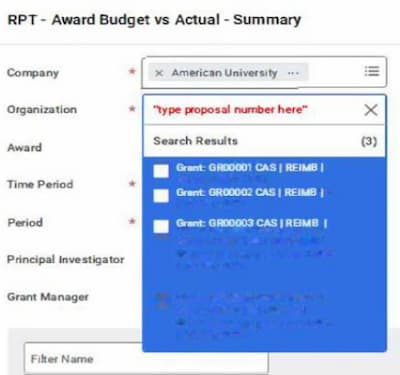 In Workday, a separate grant account is created for sub-awards within an award. For example, if your award has a sub-award with another institution, there will be a grant account for the main award, and another grant account for the sub-award.
In Workday, a separate grant account is created for sub-awards within an award. For example, if your award has a sub-award with another institution, there will be a grant account for the main award, and another grant account for the sub-award.
Follow the previous parts 1 and 2 for generating an Award Budget vs Actual Report (try this direct Workday link for RPT Grants, or enter "Award budget vs actual" in Workday search bar). Then follow the steps below:
- In the Organization box, enter the Cayuse Proposal number “XX-XXXX”.
- All the grant accounts under this proposal number will populate, including the grant account for the subawards.
- Check off all the boxes to view the accounts in one report (using CTRL A, will check all the boxes, then hit enter).
- Select the Period. From the drop-down choose the current fiscal year and month. Currently we are in FY 2026.
- Leave the Award Start Date field blank.
- Click OK to generate the report.
- The report generated will show the main grant and all subs rolled into one.
Professional Service Agreements (PSAs)
When an individual or entity provides good or services to the grant where there is no programmatic responsibilities, a Professional Service Agreement (PSA) is required.
The following are required to begin the PSA process:
- Completed PSA form and Statement of Work. The grants team will provide the PI or SAA with these forms for completion.
- Completed forms must be returned to CAS.
- The coordinator will create the agreement and have the Associate Dean of Research sign off if the amount is less than $10K. If $10K or greater, PCD must review and sign the agreement.
- Agreements signed by the designated AU signatory, will be forwarded to the PI or SAA for counter-signature by the consultant.
- The fully-executed agreement must be emailed to the coordinator after which invoicing can begin.
- For invoice payment, the coordinator creates a requisition in Workday for the creation of a Purchase Order by PCD.
- SAA will email the invoice for payment to the coordinator which will be reviewed for accuracy and forwarded to Accounts Payable for payment.
Sub-Awards
When an entity receives a portion of the prime award to carry out a part to the program, a sub-award agreement must be set up. The sub-award must be included in the original budget, and OSARA will initiate the creation of the agreement at the time of the grant set-up.
- A Supplier Contract # is set up for the sub-award in Workday.
- The OSARA contact for sub-award agreements is Heather Kirkland, hkirkland@american.edu.
- Invoices cannot be paid until the sub-award agreement is fully executed and the Supplier Contract is completed in Workday.
- Invoices received from the sub-awardee must be emailed to Accounts Payable, accountspayable@american.edu, for payment with the Supplier Contract # in the subject-line.
Procurement Card Information
Procurement Card (P-Card)
The P-card is used for grant purchases that are less than $5,000. The grants team reviews the purchases to determine if they meet sponsor and AU guidelines. Items must be purchased within the grant’s period of performance and must be received prior to the expiration date of the grant.
For reviewing P-card Transactions in Workday, refer to Job Aid Verify Procurement Card Transactions.
Frequently used Spend Categories for P-card Transactions:
- SC0069 | General Supplies
- SC0085 | Training & Development
- SC0089 | Food Service Expense
- SC0124 | Postage & Shipping
When reviewing P-card transactions, ensure that the following fields are completed:
- Memo: Accurate description and purpose of purchase
- Grant: Begins with a GRXXXXX
- Gift: <blank>
- Project: <blank>
- Program: <blank>
- Agency: <blank>
- Cost Center: Your Department CCXXXXX
- Fund: FD300, FD310 or FD320
- NACUBO Function: FN02
Travel Card Information
Travel cards are used for purchases while in travel status. Payments for taxis, Uber, subways, buses, trains, gas, parking, and car rental can be made with the Travel Card. Travel funds must be a part of the grant’s budget or sponsor approval is required. Travel must occur within the grant’s period of performance.
For reviewing Travel Card transactions in Workday, refer to Job Aid: Create an Expense Report for Travel Card Expenses.
When reviewing travel card transactions, ensure that the following fields are completed:
-
Memo: Accurate description and purpose of purchase.
Grant: Begins with a GRXXXXX
Gift: <blank>
Project: <blank>
Program: <blank>
Agency: <blank>
Cost Center: Your Department CCXXXXX
Fund: FD300, FD310 or FD320
NACUBO Function: FN02
Procurement and Travel Cards Requirements
Proof of Payment required for both P-Card and Travel Card transactions:
- Itemized receipts are required for all expenses paid by grants regardless of the transaction amount.
- Receipts must have the transaction date, merchant name, and contact information.
- Food service receipts must be itemized and the tip clearly listed and added to the total.
To apply for a Travel Card: Travel Card Application
To apply for a Grant P-Card: Procurement Card Application
Things to Know
- CAS Grants & Contracts team manages only externally funded sponsored awards.
- Spending on grants cannot begin prior to the grant account being setup in Workday.
- In administering grants, we must adhere to sponsor and University guidelines.
- Financial reports are prepared and submitted to sponsors by the OSARA finance team. Yasmin Smith Raphington (ysmithraphington@american.edu) is the finance contact.
- Service providers should not begin work for a grant until there is a fully executed agreement in place.
- Deviation from the proposed budget can delay processing payments as we navigate the best mode of payment to be used.